Is Managing My Email Account Easy?
Are you drowning in a sea of unread messages, spam, and reminders? The struggle to keep up with emails can be overwhelming, but fear not! In this blog post, we will explore practical tips and tricks to help you streamline your inbox and regain control of your email account effortlessly.
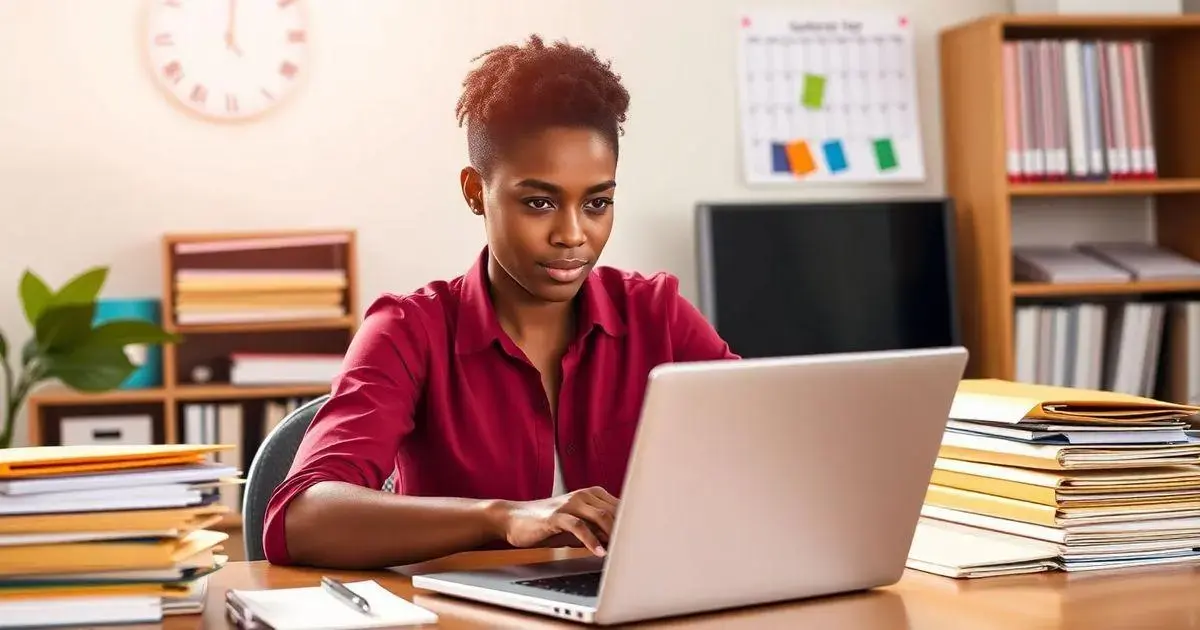
Tips to Organize Your Inbox Efficiently
1. Create Folders and Labels:
Start by creating folders and labels in your email account to categorize incoming emails based on their content. For example, you can have folders for work-related emails, personal correspondence, newsletters, and more. Use clear and descriptive names for each folder to easily identify them.
Organize your folders hierarchically if needed. This will help you further categorize and subdivide emails for efficient storage and retrieval. Consider using color-coding for labels to visually differentiate between types of emails at a glance.
Set up rules and filters to automatically sort incoming emails into the appropriate folders. This automation will save you time and ensure that emails are directed to the correct folder without manual intervention.
Regularly review and update your folder structure and labels to adapt to changing needs and priorities. Deleting old folders and merging similar ones can streamline your inbox organization.
Utilize the search function within your email client to quickly locate specific emails across folders, especially when you receive high volumes of emails daily.
2. Implement a Clear Email Management Routine:
Establish a daily or weekly routine for managing your emails to stay on top of incoming messages and prevent inbox clutter. Allocate dedicated time slots for checking and responding to emails to avoid constant interruptions throughout the day.
Prioritize emails based on importance and urgency. Respond to critical emails promptly while setting aside less urgent ones for later review. Flagging or marking emails as tasks can help you keep track of pending actions.
Regularly unsubscribe from newsletters and promotional emails that no longer interest you. This will reduce email overload and declutter your inbox from unnecessary subscriptions.
Archive or delete emails that you no longer need but may want to reference in the future. Keep your inbox clean by regularly clearing out irrelevant or outdated messages to maintain efficiency.
Use email management tools or plugins to enhance your organization process. Features like snooze, schedule send, and email templates can streamline your email handling and improve productivity.
3. Set Up Email Filters and Alerts:
Create specific filters and alerts for emails that require immediate attention or follow-up actions. Set up notifications for emails from key contacts, urgent requests, or specific keywords to ensure timely responses.
Customize filter settings to automatically categorize emails into folders, mark as important, or highlight based on predefined criteria. This proactive approach can help you efficiently manage your inbox and focus on essential messages first.
Regularly review and refine your filter and alert settings to adapt to changing priorities and workflow demands. Fine-tuning these configurations will optimize your email management system over time.
Utilize flags, stars, or priority markers to visually identify important emails within your inbox. This visual cue can remind you of critical tasks or messages that require prompt action or follow-up.
Integrate your email account with calendar and task management tools to seamlessly transition actionable emails into scheduled events or to-do lists. This integration can enhance productivity and task completion by consolidating your workflow.
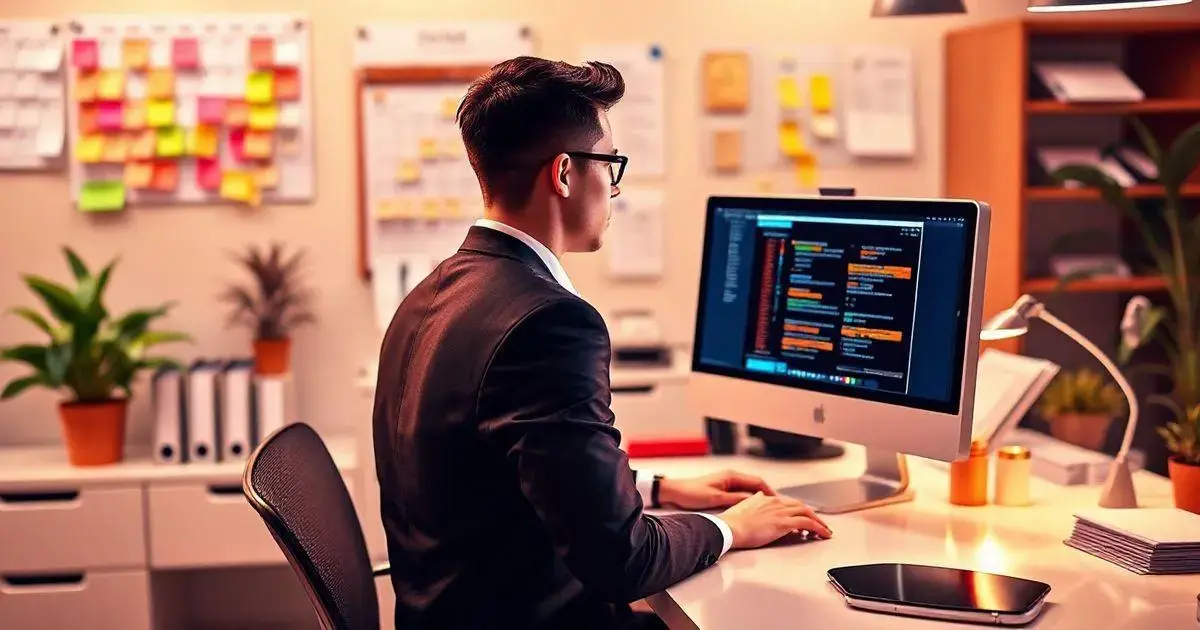
Unlock the Power of Filters to Streamline Your Inbox
Managing your emails efficiently is crucial for staying organized and productive. Utilizing filters is a powerful tool to streamline your inbox and ensure that important emails are prioritized and easily accessible. By setting up filters in your email account, you can automatically categorize incoming emails based on specific criteria, such as sender, subject, or keywords. This feature allows you to create a well-organized inbox tailored to your preferences.
To start leveraging the benefits of email filters in my email account, begin by identifying the types of emails you receive regularly. This could include work-related emails, personal correspondence, newsletters, or promotional emails. By understanding your email patterns, you can create filters that sort incoming emails into relevant folders or labels, reducing clutter in your primary inbox.
Next, access the settings or preferences section of your email account to set up filters. Look for the option to create a new filter and define the criteria that incoming emails must meet to trigger the filter. You can specify keywords, sender email addresses, or other parameters that indicate which emails should be filtered. Once you have defined the filter criteria, choose the action to be taken when a matching email is received, such as moving it to a specific folder or applying a label.
Regularly review and update your filters to ensure they remain effective in organizing your inbox. As your email patterns evolve, you may need to adjust filter criteria or create new filters to accommodate changes in your communication habits. By staying proactive in managing your filters, you can maintain a well-structured inbox that facilitates efficient email management and enhances productivity.
By implementing email filters in my email account, you can prioritize important emails, reduce time spent sorting through clutter, and ensure that critical messages are easily accessible. Take advantage of this feature to customize your email organization and create a streamlined inbox that aligns with your workflow and priorities.
Mastering the Art of Email Categorization
Email categorization is a fundamental aspect of efficient email management, allowing you to group related emails together for easier access and reference. By organizing your emails into distinct categories or folders, you can quickly locate specific messages and maintain a structured inbox. Mastering the art of email categorization in my email account involves creating a systematic approach to sorting and storing emails based on their content or purpose.
Start by identifying the key categories that align with your email communication needs. Common categories include work, personal, financial, and subscriptions. Once you have determined your primary categories, create corresponding folders or labels in your email account to segregate incoming emails effectively. This step lays the foundation for a well-organized email system that enhances your productivity.
When categorizing emails, assign each incoming message to the appropriate folder or label based on its content or relevance. By consistently categorizing your emails, you can easily locate specific messages when needed and prevent your inbox from becoming cluttered with unrelated or low-priority emails. Establishing a clear categorization process ensures that your inbox remains organized and accessible.
Utilize search functionality within your email account to quickly filter messages by category or keyword. This feature allows you to retrieve specific emails from designated categories without manually sorting through individual messages. By mastering the search capabilities of your email account, you can streamline the process of locating and referencing important emails within your categorized folders.
Regularly review and declutter your email categories to maintain an efficient organization system. Periodically assess the relevance of existing categories and folders, making adjustments as needed to reflect changes in your email communication habits. By refining your categorization strategy over time, you can optimize your email management practices and maximize productivity.
Enhance Productivity with Email Labels
Email labels are a valuable feature that enables you to visually organize and prioritize emails in your inbox. By applying labels to messages in my email account, you can assign specific tags or markers to indicate their status, importance, or category. This helps you quickly identify and differentiate emails at a glance, facilitating efficient email triage and response.
Begin by creating a set of meaningful labels that align with your email management goals. Consider designating labels for urgent messages, action items, reference emails, or specific projects. By establishing a clear labeling system, you can quickly assess the nature of incoming emails and prioritize your response based on their assigned labels.
Assign labels to incoming emails by selecting the appropriate label or tag from the options available in your email account. You can apply multiple labels to a single email to capture different aspects of its content or significance. Utilize color-coding or visual cues within your labeling system to enhance visibility and make it easier to distinguish between different types of emails.
Use filters in conjunction with labels to automate the labeling process for incoming emails. By configuring filters to apply specific labels based on predefined criteria, you can streamline the categorization of incoming messages and ensure consistent labeling practices. This integration of filters and labels enhances the efficiency of your email organization and reduces manual effort.
Regularly review and manage your email labels to maintain a relevant and effective labeling system. Remove obsolete labels, consolidate overlapping labels, and refine your labeling strategy based on feedback from your email usage. By continuously optimizing your email labels, you can enhance your productivity, streamline email management, and improve overall organization within your inbox.
Conclusion
Organizing your inbox is essential for maintaining productivity and reducing stress in a digitally connected world. By creating folders and labels, you can categorize incoming emails in a way that makes sense for your workflow. This systematic approach allows for easy retrieval of messages when needed and helps to declutter your primary inbox. Remember to revisit your folder structure regularly to adapt to any changes in your email habits or priorities.
Implementing a clear email management routine can be a game changer. By allocating specific times to check and respond to emails, you can avoid the interruptions that come from constant notifications. Take advantage of tools that allow you to prioritize and manage emails more effectively, ensuring that critical messages are addressed timely while minimizing distractions. Regularly unsubscribe from unnecessary newsletters to streamline your inbox.
Lastly, using filters and alerts can significantly enhance your email management journey. These features allow for automated organization, ensuring that important emails are highlighted and actionable items are easily identified. By mastering the use of filters, labels, and categorization, you will create a more structured and efficient inbox that fosters productivity and enables you to focus on what truly matters.
